
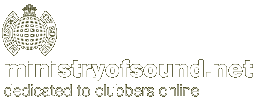

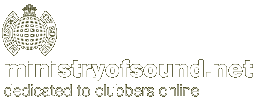
|
![]() home
home
![]() Server Settings
Server Settings
![]() Configuring Dial-Up Networking
Configuring Dial-Up Networking
![]() Configuring Outlook Express Mail & News
Configuring Outlook Express Mail & News
![]() Multiple E-Mail Accounts in Outlook Express
Multiple E-Mail Accounts in Outlook Express
![]() Configuring RAS under MS Windows NT4
Configuring RAS under MS Windows NT4
![]() Configuring MS Exchange Mail
Configuring MS Exchange Mail
![]() Using Remote Mail to Retrieve Mail
Using Remote Mail to Retrieve Mail
![]() Installing Win '95 Dial-Up Scripting Tool
Installing Win '95 Dial-Up Scripting Tool
![]() Configuring the Scripting Tool for NT4
Configuring the Scripting Tool for NT4
![]() Uploading to Free Web Space with Terrapin FTP
Uploading to Free Web Space with Terrapin FTP
|
These instructions are to be used only after Ministry of Sound have registered you and have issued you with an account. Before continuing you will need to know: your Ministry of Sound user login name* and your password. If you do not know any of these details then please contact Customer Services on 0870 909 8200 who will be able to advise you. You are advised to read these instructions carefully before actually undertaking the following procedures. * Referenced as <USERID> below. N.B Please note that your free webspace must be activated before you attempt to publish any files to it. This can be done by using the following page on the Ministry of Sound website: http://www.ministryofsound.net/home/support/webspace/, or by entering the WWW address of your free webspace within a web browser. E.G www.users.ministryofsound.net/~<USERID> Terrapin FTP is not fully supported by Ministry of Sound although the information provided in this document should help you in using the package. Designed for use on Windows 95/98/NT Terrapin V 2.x offers a user interface that will be familiar to all users of the latest Windows operating systems. It provides a local file view so both files on the remote server and files on your computer can be viewed simultaneously. Sending or receiving files is no more than a simple drag and drop away. For more information about Terrapin and other related software please refer to the following URL. http://www.terra-net.com We have provided a copy of Terrapin FTP2.x within the: \extras\win9x_NT\internet\ftp\tpinft22.exe directory on the Ministry of Sound CD-ROM software.
|